Operators
Operator are system entities that that have access to MView. A User is created in Passport and is allocated a unique identifier. Permissions are assigned to the Operator which control the level of access and fucntions available within MView. An Operator is protected by a password, and optionally a second form of authentication.
List Page
When you enter the Operators area you will be presented with a list of the current Operators defined in the system. This list will come from Passport.
There will be a filter control at the top of the list to enamble you to quickly find the Operator you are interested in.

With each Operator there are a series of actions which can be carried out. This is done by selecting on of the icons shown to the right of each Operator in the display. If you hover over the icons they will display what each of them does.
Add Operator
Click on the Add new operator button to add an Operator into Motionite. A page similar to this will appear:
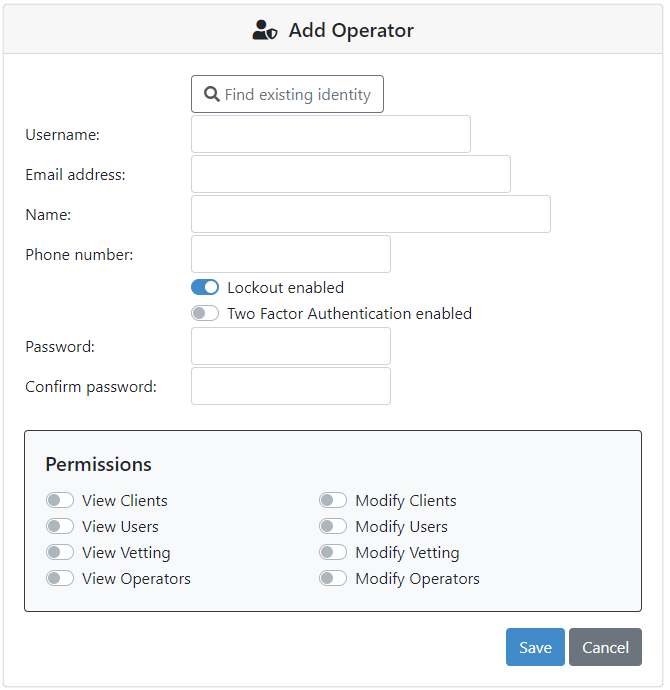
Typically you will just enter the details for the new Operator; Username, Email address, phone number, and password. However, if the User already has an identity in Passport (e.g. if they were once an Operator and were deleted) then you can click the “Find existing identity” button and search for identities in Passport which do not have access to Motionite. If you do this then you will not be able to change the details on the identity. Click the Clear buton to remove the selection.
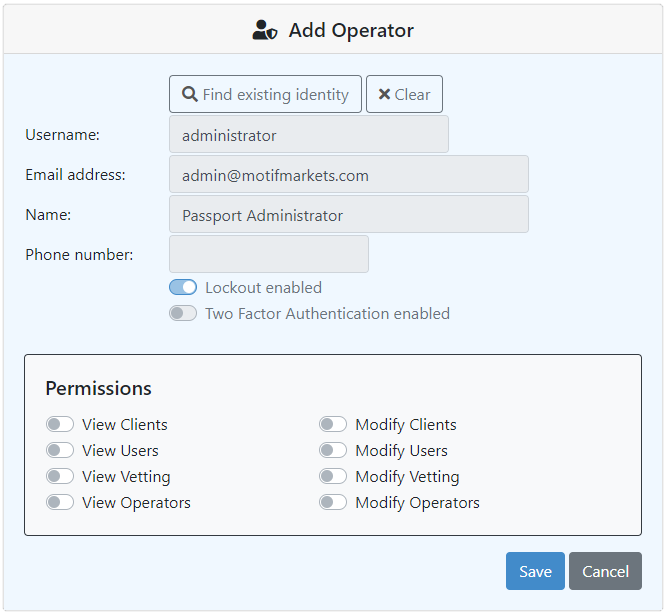
Permissions
Toggle the switches on each permission you wish to enable or disable. Each permission has two levels; View and Modify. Modify implies View access. If the Operator does not have View access to an aspect then that menu item will not appear for them. If they only have View access then any saving functions will be disabled. If you change an Operators permission set then they will not take affect until the Operator next logs in.
Edit Operator
Click on the pencil icon to edit an Operator. A page similar to this will appear:
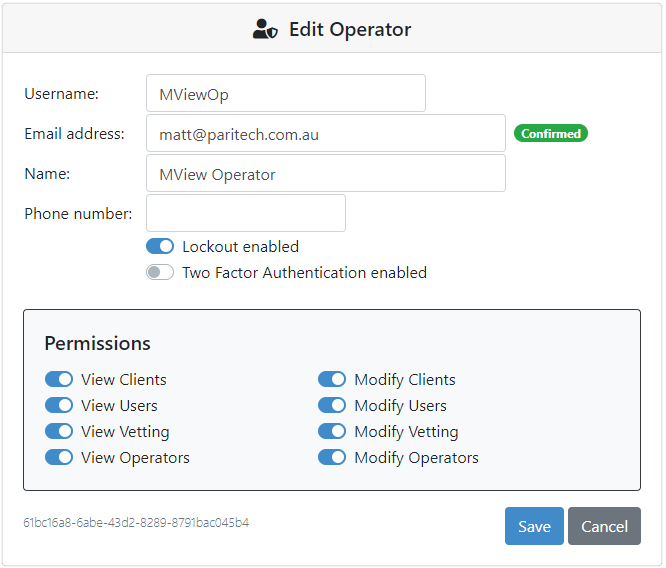
You may notice a couple of differences between this page and the Add page. Firstly, there is no longer any fields for password. Passwords are the concern for only the Operator after they have been created. If they wish to view or change any of their details then they can either login to Passport directly or access it through the icon in the header.
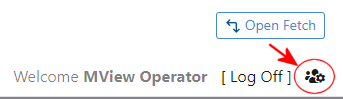
Secondly, the Operator unique identifier is shown at the bottom of the page. This is for information purposes only and should not be required for normal operations.
Delete Operator
Click on the cross icon to delete an Operator. A page similar to this will appear:
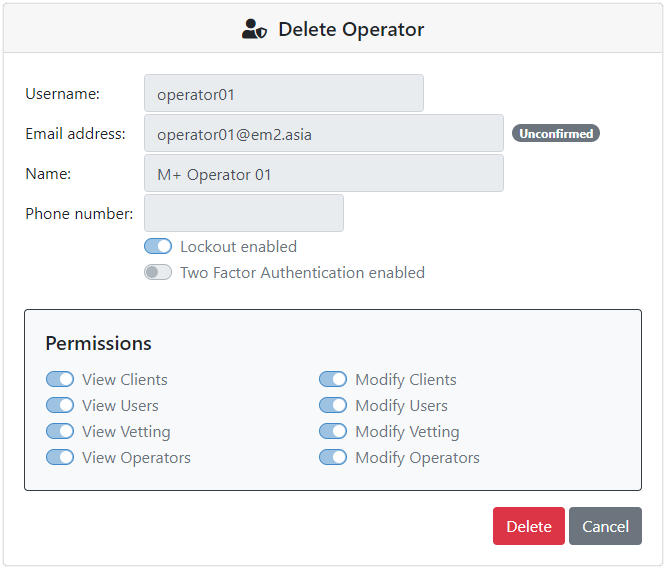
This page will display the selected Operator to ensure you have selected the correct one. Click on the Delete button to remove the Operator.
This will not actually delete the user from Passport, but it will remove the Operator from Motionite. If at a later stage you wish to ractivate the Operator, you will be able to find them in Add screen by using the “Find existing identity” button.